Contact our team for pricing and to learn more.
Introduction to MarkupX
An integrated markup experience
MarkupX Pro bridges gaps in coordination by bringing your PDF markups directly into the Autodesk Revit, AutoCAD and Civil 3D environments. Allowing you to:
- Effectively and efficiently manage project issues and markups
- Import and overlay PDF markups in AutoCAD and Revit
- Place Revit families directly onto PDFs, with one-click insertion into Revit
In this blog, we’ll look at MarkupX’s functionality and interoperability between PDF and Autodesk applications, and how the new software can save your team precious time and cost in your markup and issue workflows.
MarkupX Navigator:
The MarkupX Navigator is a panel that appears inside your Autodesk applications. Navigator displays all the markups in your design platform’s project, allowing you to pick any markup in the list. Navigator will automatically jump to the correct sheet and zoom into a markup location, displaying the markup from the PDF directly over the top of the Revit view with temporary graphics. Allowing you to quickly fix any issue and move on to the next markup.
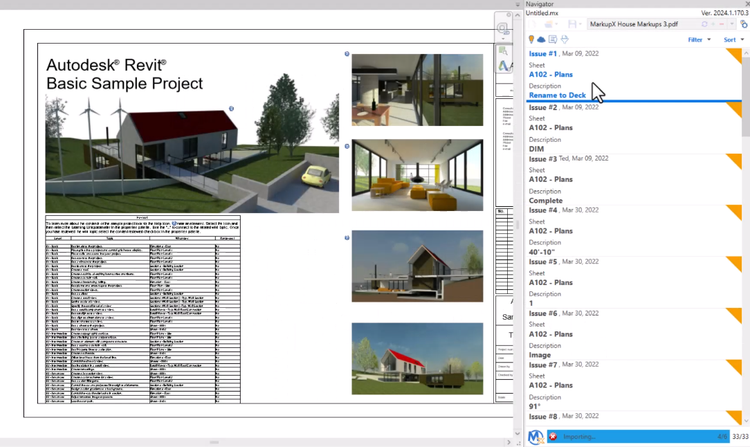 Learn more about MarkupX Navigator
Learn more about MarkupX NavigatorMarkupX Projects:
MarkupX Projects (.MX) are a proprietary file type that captures the status of each markup as designated by you. After you import a PDF into the MarkupX Navigator and start marking issues as Completed, adding Comments, or Changing the Status, you must then save that session to capture your progress and create the .MX file type. This .MX file can then be opened in a future AutoCAD or Revit session to enable you to work where you left off.
Learn more about MarkupX ProjectsWorking with PDF’s in MarkupX:
Working with PDFs in MarkupX is convenient and simple, the software gives you the following options:
- Refresh, replace or cancel a PDF: update an existing PDF to the latest version, replace it completely, or cancel the PDF import process
- Select a PDF: Easily select your desired PDF from a dropdown list in the Navigator
- Remove a PDF: Whether you have imported an incorrect PDF or no longer need it, use the remove function to delete it from the list
Filter and sort issues and markups:
With potentially thousands of issues and markups in a project, MarkupX provides you with a convenient sort and filter function to find what you need. For instance, filter to only display markups that are ‘open’ or sort markups alphabetically for your convenience.
Learn more about filtering and sorting in MarkupXEdit view features:
Status changes:
The status of a markup is automatically changed to For Review when you click the Completed button. Changes for Open, Completed, Approved, and Rejected statuses can also be completed manually.
Comments:
A comment is automatically created when an issue or markup is completed when you click on the Completed button in the Navigator Panel. Comments can also be added and edited.
Jump to next:
Navigating issues and markups is a key feature of MarkupX. Easily process and jump to the next issue or markup in Edit View.
Learn more about edit view features in MarkupX
Import Revit Elements:
You can place Revit elements directly into your model using instructions defined in a Bluebeam PDF. Placing families directly onto PDFs allows for one-click insertion into Revit, streamlining the process with simple drag-and-drop or instant placement methods. This automation yields time savings of 5 to 10 minutes per family compared to manual insertion in Revit. Moreover, it opens the design process to non-Revit users, including C Suite executives and clients, enhancing collaboration and communication.
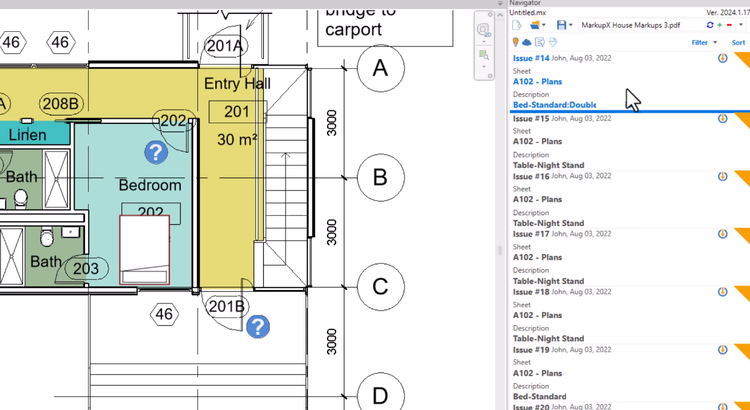 Learn more about importing Revit elements in MarkupX
Learn more about importing Revit elements in MarkupXBenefits of MarkupX Pro:
With MarkupX you can be confident that all project markups and issues are captured, ensuring markups are both completed and accurate. Increase productivity and enhance your software suite’s interoperability.
- Save time and cost: Quickly and efficiently work through and manage large volumes of project issues. Gain instant time savings of 3 to 5 minutes per markup, compared to the conventional two-screen work method. Reduce costly RFI's and change orders and enable projects to be completed quickly, accurately and on time.
- Better collaboration: Eliminate disconnects during design review with a seamless transition between designers and reviewers.
- Reduced risk: Conduct better risk management by ensuring that no markup goes overlooked.
- Ease of use: MarkupX is quick to install and easy to drive with little or no training and eliminates wasted time searching for project markups and issues. Alleviate the strain on computer resources typically experienced when utilising PDF authoring tools alongside Revit or AutoCAD.
- Sync with Bluebeam capabilities: Create markups in Bluebeam and display them in your authoring tools through the Navigator function, which displays a list of markups that need to be reviewed.
- Integration with a range of PDF tools: MarkupX Pro integrates with PDFs produced with various markup tools such as Bluebeam, Adobe, and Foxit.