For more information on how Autodesk Vault Professional can enable better data management processes and efficiency in your business, contact us.
Productivity tools in Autodesk Vault Professional
Autodesk Vault Professional’s data management tools help engineering teams achieve productivity, boost team collaboration, minimise errors, reduce risk, streamline workflows and deliver products faster. In this article, we will explore the features in Vault Professional that help teams achieve this.

What is Autodesk Vault Professional?
Vault Professional is Autodesk’s multi-user engineering document and product data management (PDM) software that runs as a standalone client and is integrated into Autodesk’s major CAD platforms like Inventor, AutoCAD and Navisworks. Vault provides multi-user access for teams to share design data using a simple check-out and check-in process and provides a central source of organised data.
How does Vault Professional enable productivity?
- Seamless CAD Integration: easily manage your Inventor and AutoCAD CAD data within a user-friendly and familiar interface.
- Collaborative design environment: effectively manage design file revisions, easily track changes, review past versions, and ensure that the latest version of the file is being used.
- Enhanced security: safeguard your design data with user access controls, precise file and folder permissions, and detailed audit trails, preventing unauthorised access or accidental deletions.
- Process standardisation: improve your data creation, review, and release processes. Standardise data and procedures to align with internal and industry standards, minimising errors and ensuring consistency for increased efficiency and reduced risk.
- Data access: securely retrieve your design data whether you're on the shop floor, at a site, or in meetings. Stay connected, review and mark up drawings, view 3D models, and effortlessly search for files.
- Powerful search capabilities: allow users to find files quickly, reducing file name duplications.
Now that we’ve looked at some high-level productivity gains in Vault, in the next sections let’s dive into some of its useful features that boost efficiency.
Productivity tools in Vault Professional
Change management
Vault Professional has an engineering change order (ECO) function that automates and simplifies change management, enabling greater control over design release and modifications and saving time. Change orders can be made to specify modifications to a design and to track the status of those changes as they are examined, accepted, or refused. A historical record of the reasons, methods, and dates of modifications is provided by change orders for easy reference.
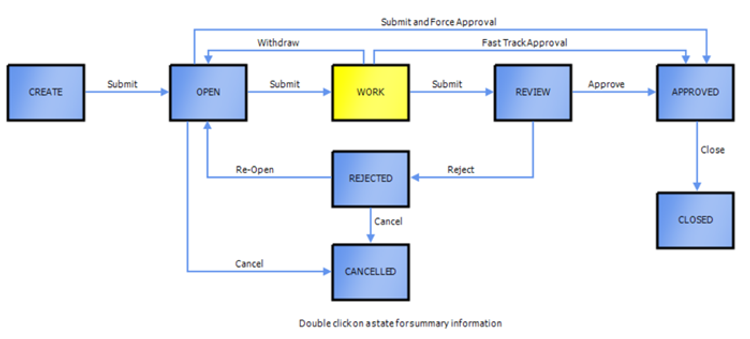
Autodesk Vault Job Processor and PDF, DXF and STEP file creation
Autodesk Vault Job Processor expedites the creation of PDF and STEP files. Automate the creation of your deliverables via the job processor and the fully configurable change process. Either on-demand or during a lifecycle transition, Vault can easily generate or update PDF, DXF, STP or DWF files.
Autodesk Vault Copy Design
Autodesk Vault Copy Design allows you to quickly and efficiently create new design objects by copying your existing data within the Vault environment. Vault can examine the design tree and gather all related 2D and 3D design files. Quickly copy, rename, replace, and remove entire assemblies within Vault and duplicate whole products, rename them and create new design files in moments. As Vault is fully integrated with Autodesk Inventor, unresolved file references are not an issue.
Enforcement of administrative standards
Seamlessly integrate your Inventor template and CAD data files with Vault. Administrators can create and deploy templates to users with Vault, allowing them to stay up to date with templates without the need for manual updates.
Peer review
Administrators can ensure that time is saved, and errors and mistakes reduced by configuring peer review checks and ensuring that standards are met before a state change can happen. It is also possible to it is not the same user who previously executed the state change, ensuring users do not approve their own drawings.
