Undercutting backside chamfers in Autodesk Fusion

Scott Moyse
Product and Platform ManagerAutodesk’s Fusion, Inventor CAM, and HSMWorks have some great options in 2D Contour and 2D Chamfer for creating toolpaths that machine chamfers onto parts or two deburr sharp edges. However, there’s no specific toolpath that allows you to easily do the same for edges or chamfers on the underside of features and parts. Luckily you can take advantage of the vast swathe of parameters available to you in the CAM environment of all three products.
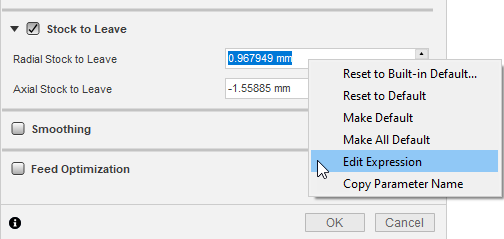
If you right-click on any input field, you can select Edit Expression from the context menu. The resulting dialog allows you to define equations using the aforementioned parameters. The syntax to use here is JavaScript, it’s just not all JavaScript functions are supported.
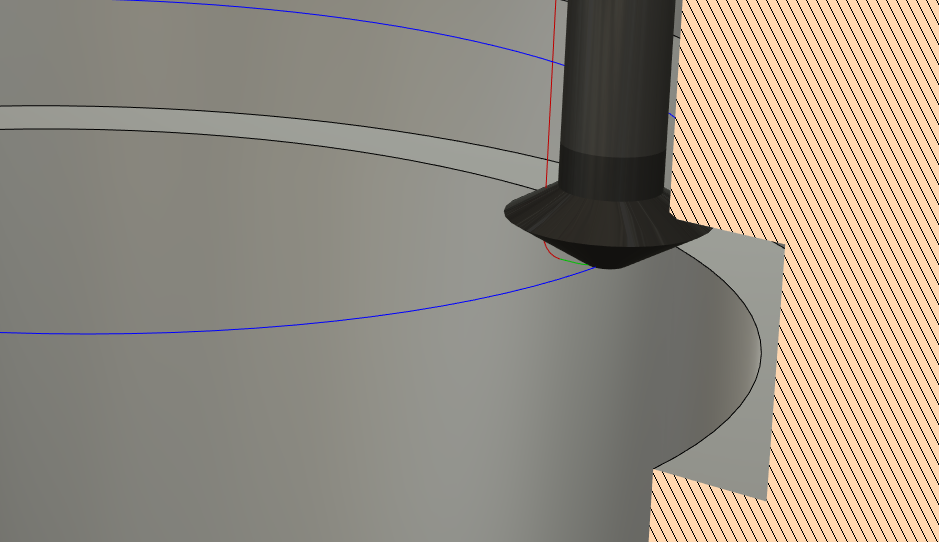
Setting up undercut chamfer toolpaths
To ‘automatically’ calculate the required offsets to make undercut chamfers a breeze, we just need to use the Stock to Leave fields to offset the tool by a calculated amount so we end up machining a chamfer of the correct width, with our chosen tip offset.
This method has only been tested with the Chamfer Mill tool type. The expressions rely on using trigonometry to calculate the offsets based on the Taper Angle of the tool definition. It’s just that particular parameter can represent a different angle from one tool type to another. By all means test the other tool types, I just haven’t done so myself. By using trig, we aren’t tied to using 90 degree chamfer tools here. You can define a 60-degree thread mill as a chamfer mill if you want, then use that to machine an undercut chamfer.
So, setup your tool and toolpath, then input the following expressions for the two Stock to Leave fields:
Radial Stock to Leave
(tool_diameter-tool_tipDiameter)/2-chamferWidth-2*(chamferTipOffset/Math.tan((90-tool_taperAngle) * Math.PI/180))
Axial Stock to Leave
-((tool_diameter-tool_tipDiameter)/2*Math.tan((90-tool_taperAngle) * Math.PI/180))+(chamferWidth*Math.tan((90-tool_taperAngle) * Math.PI/180))
For your convenience, you can download the following toolpath templates and use the predefined chamfer mill, then modify everything to suit your needs.
Autodesk Fusion Undercut Chamfer Toolpath TemplateInventor CAM Undercut Chamfer Toolpath Template HSMWorks Undercut Chamfer Toolpath Template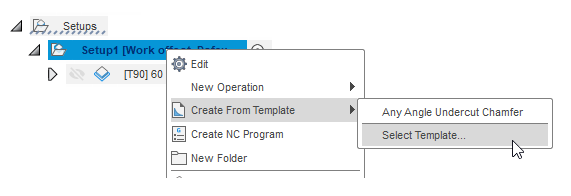
To apply it, just right-click on your setup/job, then from the Create from Template flyout, click on Select Template then browse to the template you just downloaded. All you need to do is edit the resulting toolpath and select the geometry you want to machine.