Using SOLIDWORKS data in Autodesk Fusion CAM
First of all you need to be using Fusion Team and not the legacy single user ‘My Hub’ for storing and creating your Autodesk Fusion Projects. If you don’t have one, read this article to learn how to create a Fusion Team Hub.
Please be aware that the first Autodesk account to create the Team Hub becomes the Owner… this account then owns all the data contained within it, so if you represent a company, then the account creating your companies’ Team Hub should be a generic email controlled by the company and not an employee’s email. That generic company account can then invite the individual employee accounts to the Company Team Site.
Creating a new Fusion Team Project
Generally, you would create 1 project per customer, so you have the option of inviting them into your Project if you need to. You wouldn’t be able to do this if you are mixing different customers data into a single Project.
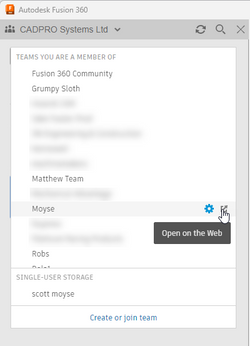
Click on your Team Switcher in your Data Panel, next to your Team Site name, select the Open on the Web Icon.
Once your Team site has loaded Create your Project. I suggest using the Open type so the other employees can request access. If you want, you can specify a custom Image for your Project, this is the only opportunity you get to do this.
When you return to Autodesk Fusion, you will see your Data Panel needs refreshing. Once you do that you will see your Project listed. Double click to enter the Project and create any sub folders needed. I suggest 1 sub folder per Job.
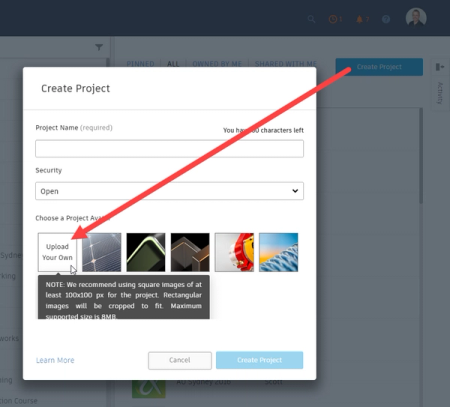
Uploading a new Design
Autodesk Fusion supports AnyCAD, which is a technology which allows you to insert non-native design files into a Autodesk Fusion Design. STEP files are supported, but so are SOLIDWORKS, Solid Edge, NX, Pro-E, CATIA & Inventor files. However, you CAN NOT upload files through the Autodesk Fusion Data Panel if you want to take advantage of this feature. There are two supported methods of uploading these file types in such a way that they don’t get converted into a Autodesk Fusion Design file.
Autodesk Fusion Desktop Connector
Save the file into your Team > Project > Folder using the Autodesk Fusion Desktop Connector, which appears in My Computer as such:
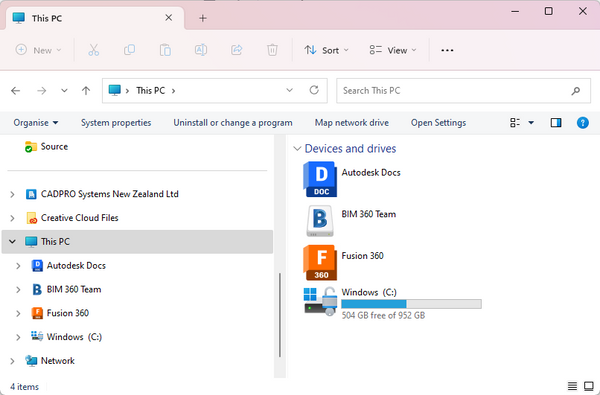
Fusion Team browser upload
Navigate to your Fusion Team site using the Open on the Web button in your desired folder from within your Autodesk Fusion Data Panel
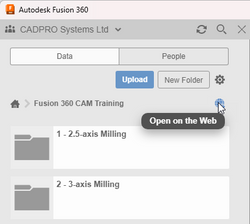
Once opened, you can use the Upload button on the resulting web page to upload your file.
After the file upload has completed, you will see it appear in your Autodesk Fusion data panel after you have refreshed it.
Using your AnyCAD file in a Autodesk Fusion Design
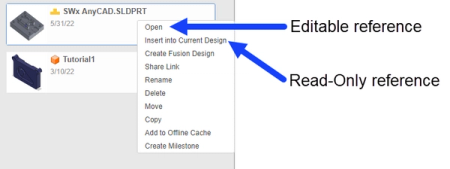
Open
Using the Open command on a 3rd party CAD file in the Autodesk Fusion Data Panel, will result in a new unsaved Design document being created. The 3D geometry will then be derived into the new Design via a feature on the Timeline. You will find a series of bodies in the browser, which you can modify in various ways with Autodesk Fusion's design tools. You may need to defeature the model, create copies of the bodies to create variations to help your CAM programming or add additional geometry to control your toolpaths. This Design document could then be inserted into a CAD/CAM template document or you can toolpath within the Manufacturing Workspace of this document.
Insert
Create a New Design file or open a Template and save a copy. You need to do this, because you can’t insert an AnyCAD reference file into a Fusion Design which hasn’t been saved at least once.
Right-click on the file you uploaded, and you should see the option to Insert into Current Design in the context menu. Make sure you choose this option rather than the Create Fusion Design.
Alternatively, you can just drag and drop from the data panel into the graphics area of the design you want to insert the AnyCAD reference file into.
Note: If you want to insert the AnyCAD Reference into a sub-component in your design, make sure that Component is active before you insert it.
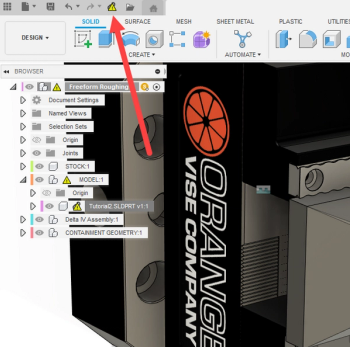
Now, in the future, if your customer or a colleague in another department of your business sends you a new version of the design. You can just upload it again via your Team Site or overwrite it via the Autodesk Fusion Desktop Connector Drive in My Computer (Finder on macOS). You just need to make sure the file names are the same. Autodesk Fusion will detect the change and notify you there is a pending update.
