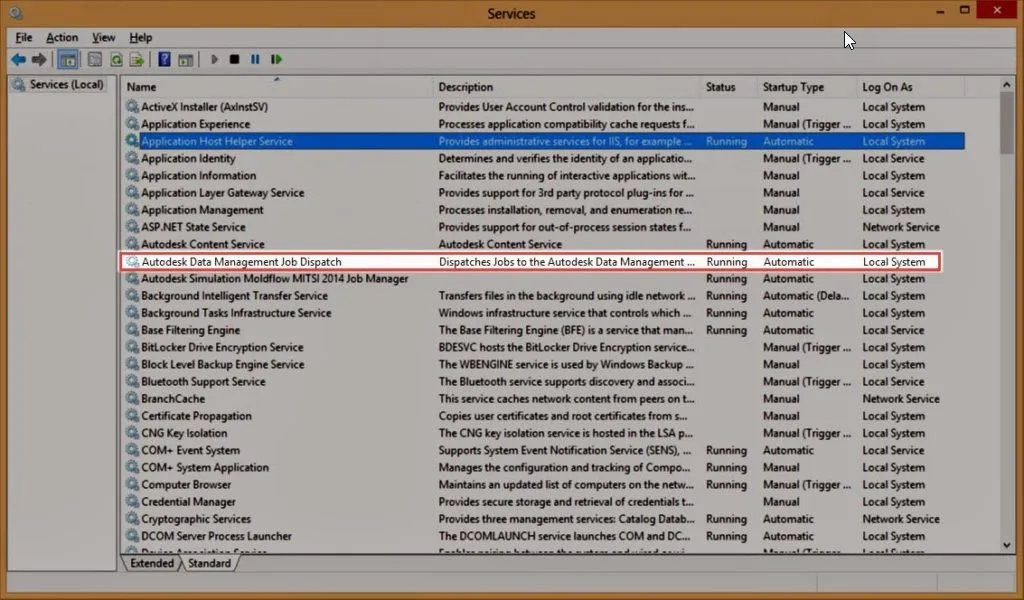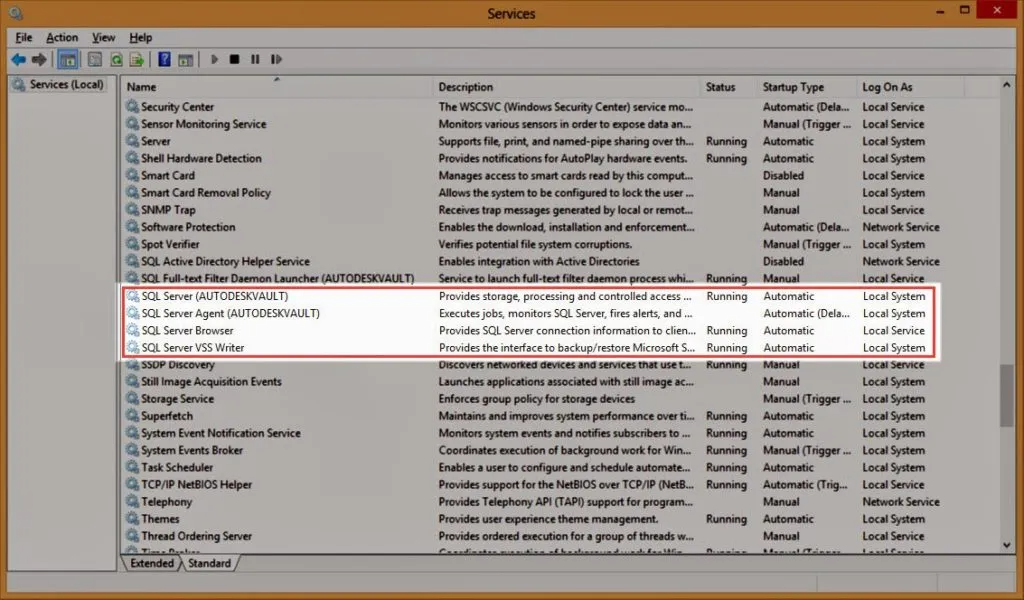Managing the impact of anti-virus on Autodesk Vault
We received a support request yesterday asking about using Anti-virus software on any servers running Autodesk Vault. At first I wasn’t sure how to answer the question fully, so I deferred to Autodesk Support to seek clarification. Interestingly they weren’t able to help with the specifics in this case, so I took to the internet. In doing so I didn’t find a ‘complete’ guide, so I smelt the opportunity for my first Cadpro blog post. I won’t profess this is a ‘complete’ guide to configuring Autodesk Vault Anti-Virus, but rather a compilation of what I have dug up today.
The first thing to do is make sure files aren’t being scanned multiple times by the anti-virus. Antivirus applications tend to want to scan everything all over the place. So you will likely have to configure it strategically across your network. You need to think about Inbound & Outbound traffic for both the server and the workstations, local folder locations & network folder locations (Which happen to be local to the server…). In our experience the least invasive anti-virus application we have come across are the Microsoft solutions. But Server Side The biggest tool in your Antivirus toolbox should be exclusions. If your AV application doesn’t support this, then it’s probably not a good product to be using alongside Autodesk Vault.
Autodesk Vault Anti-virus - Server Side
Anti-Virus File Type Exclusions
- .dwg & .dxf
- .ipt
- .iam
- .idw
- .ipn
- .ide
- .ipj
- .adsklib
- .igs & .iges
- .step & .stp
- .sat
- If you use Autodesk Simulation software: .fins, .fsat, .ftes, .fwiz, .fmsh, .fres
- Any other file types you store in Autodesk Vault, Microsoft Office file types would be a good one
Folder Path Exclusions
General Paths
- C:\Program Files\Autodesk
- C:\Program Files (x86)\Autodesk
- C:\Users\<<username>>\AppData\Local\Autodesk
- C:\Users\<<username>>\AppData\Roaming\Autodesk
- C:\Users\PublicDocuments\Autodesk
- The location of your FileStore & Indexes, by default they reside here C:\ProgramData\AutodeskVaultServer
- Your ADMS backup location, this will just reduce the load on the AV application
If you see performance problems with your Job Processor running on your Server, then you may want to look at adding it’s temporary folder to the exclusion list as well.
SQL Paths
- The location of your SQL databases, by default they reside here C:\Program Files\Microsoft SQL Server\MSSQL10.AUTODESKVAULTMSSQL\DATA
Process Exclusions
- w3wp.exe
- Connectivity.ADMSConsole.exe
- Connectivity.WindowsService.JobDispatch.exe
- AppManager.exe
Autodesk Vault Anti-virus - Client Side
Many of the requirements are the same on the client side, however, there are a few subtle differences as well as more processes to exclude.
File Type Exclusions
- .dwg & .dxf
- .ipt
- .iam
- .idw
- .ipn
- .ide
- .ipj
- .adsklib
- .igs & .iges
- .step & .stp
- .sat
- If you use Autodesk Simulation software: .fins, .fsat, .ftes, .fwiz, .fmsh, .fres
- Any other file types you store in Autodesk Vault, Microsoft Office file types would be a good one
Folder Path Exclusions
- C:\Program Files\Autodesk
- C:\Program Files (x86)\Autodesk
- C:\Users\<<username>>\AppData\Local\Autodesk
- C:\Users\<<username>>\AppData\Roaming\Autodesk
- C:\Users\PublicDocuments\Autodesk
- Your default Inventor/Vault project workspace path
- Make sure the AV isn’t scanning network locations, the server side AV should be doing that
Processes
- Connectivity.VaultPro.exe
- Connectivity.WorkspaceSync.exe
- Connectivity.WindowsService.JobDispatch.exe
- Autoloader.exe
- JobProcessor.exe
- ReportTemplateAuthoringUtility.exe
- Connectivity.JobProcessor.Delegate.Host.exe
- AppManager.exe
- Acad.exe
- Inventor.exe
- Any other Autodesk CAD Application executables if you start seeing odd performance problems
Server & Client Ports
It’s possible your Antivirus may have a firewall as well, it which case it will be managing exclusions for those. You will need to allow incoming & outgoing communication on these ports for both the client & server:
- TCP 1433
- TCP 1434
- TCP 4022
- TCP 135
- TCP 2383
- TCP 2382
- TCP 80
- TCP 443
- TCP 1434
- SMTP 25 (If you have enabled ECO email notification in the ADMS console)
Server & Client Services
If your antivirus software supports it, you may also want to consider adding these to the exclusions list: